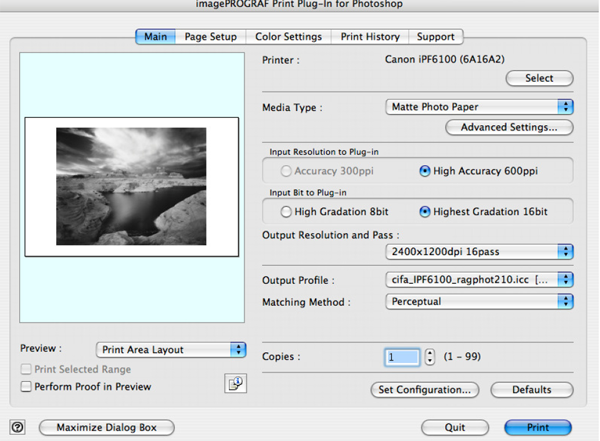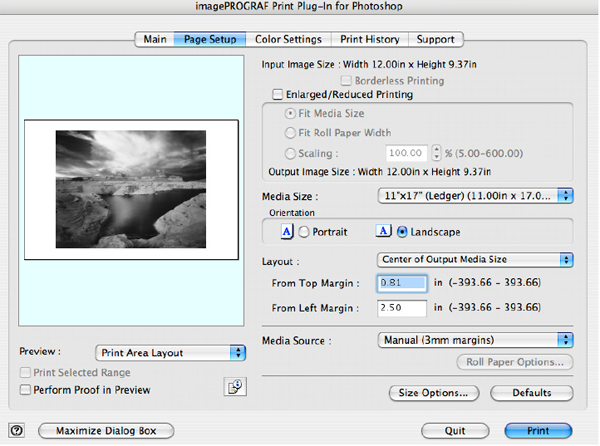Settings for CANON inkjet printing technology
All Canson Infinity media have been developed to meet the expectations and needs of artists, photographers and printing laboratories working with the Canon inkjet printing technology.
We offer on this website free generic ICC profiles designed for Canon printers (CANON PIXMA Pro and CANON imagePROGRAF IPF) for professional Fine Art & Photo printing.
We recommend you follow our advice and respect each step described below to get the best printing results.
What is an ICC profile?
An ICC profile will enable you to maximise the print quality and reproduce accurately the original colours, by calibrating the printer settings prior to printing. Because each paper has a slightly different shade, surface structure and reacts differently, it is important that use the ICC profile that is specifically designed for this paper.
Settings before printing
Please remember that other factors need to be configured to optimise the print results:
- Check the specifications of your graphic card
- Check that your monitor is well calibrated and profiled
- Check that you printer does not have any ink problems (blocked ink lack of ink, etc..) and that you are using printer manufacturer’s inks
- Look at your Adobe PhotoShop settings – you need to work in a RGB colour space
- Optimum room temperature: 20-25°C (68-77°F)
- Optimum room humidity: 40-60% relative humidity
- Optimum viewing light: 5000K
Because of personal preferences, printing conditions and the type of image you are printing, the printer settings may need to be adapted. We recommend you experiment with different settings to reach the preferred look for your prints.
Profile installation
Save the icc profile in the correct location on your computer so that the application can access it:
- Mac OS X : /Library/ColorSync/Profiles
- Mac OS 9.x : System Folder/ColorSync Profiles
- Windows 2000, XP, Vista : \Windows\system32\spool\drivers\color
You can right-click on the ICC profile and choose to install
Important Note : If you are replacing a profile in Windows XP, the above shortcut does not work. The profiles must be manually copied to the correct directory for the original profile to be replaced.
- Windows NT : \Winnt\system32\color
- Windows 98/ME : \Windows\System\Color
If your Photoshop software is open, you will need to reboot it to be sure that the profiles have been loaded in the application.
Printer settings
Once you have downloaded and installed the profile and carried out the colour corrections and image adjustments, save your work before printing.
1. Go to "File" then "Export", "IPF", "Print Plug-In"
2. On the Main Page (figure 1), choose the media type that you believe is closest to the substrate/paper you are using.
If you are unsure, please refer to the media setting table.
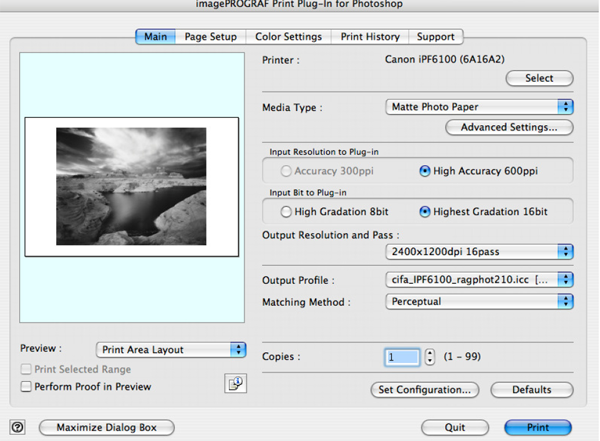
3. Next, set your Input Resolution to Plug-in at High Accuracy and Highest Gradation.
4. Choose the resolution you would be using when sending prints with this profile.
5. Set "Output Profile" to your paper's icc profile.
6. Click on the "Page Setup" Tab
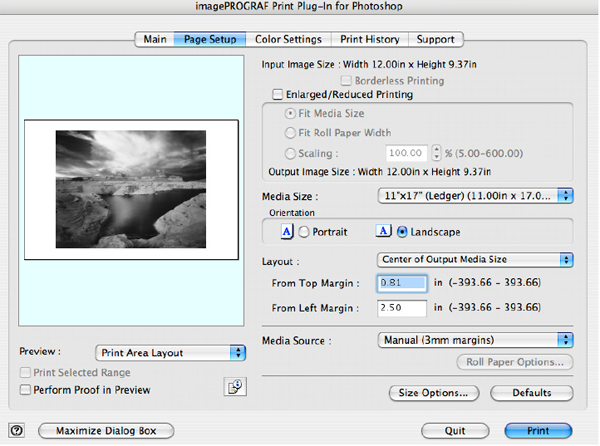
7. Select your Media size.
8. Choose your Orientation, use the preview on your left to ensure the correct paper size and orientation. Nothing should be cropped or grayed out.
9. Specify your Media source
10. Click on Color Settings tab. All you need to do here is make sure all settings are set to zero.

11. Click Print.
These profiles are provided free of charge. Canson is not liable for any loss incurred to the fullest extent permissible by law. All efforts have been made to insure the best possible quality of this ICC profile.
However, other parameters can affect the accuracy of the printing profile. Further optimisation may be needed.